There are a number of functions available from the file menu. Below is a screen shot of the file menu from Mac OS 9.2 showing the options available from the Finder while the Macintosh HD is open. Keep in mind that the options on the file menu will vary depending upon which application is active in the finder.
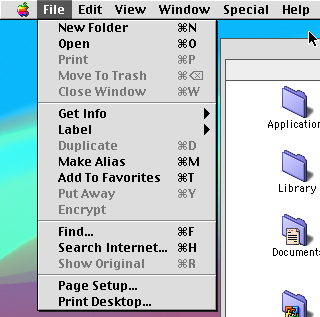
From the file menu you can create folders, open files, print the current document, close windows, create an alias to an application and search the computer for files. One of the more useful options is "Get Info". Note that most of the options have keystroke shortcuts to activate them.
- NEW FOLDER
- To create a new folder, you can open the Macintosh Hard Disk, navigate to where you wish to create a new folder, then pull down the file menu and select new folder. The created folder will be highlighted and labled "untitled folder". Simply type in a name and press the return key to give the folder a name.
- OPEN
- The OPEN option automatically opens a file by sending it to the appropriate application. The Macintosh uses what are called resource forks to match up files with the correct program to read them with. Keep in mind that not all files are associated with a program and still others belong to the Operating system and cannot be opened in this way.
- The print option is only available if you have a file highlighted or open and you have a printer installed. You cannot print folders.
- MOVE TO TRASH
- You can move any highlighted object to the trash. Simply click once on the file you want to send to the trash, and then pull the file menu down and select move to trash. Remember that you should periodically empty the trash.
- CLOSE WINDOW
- You can use the file menu to close any open window, but not alert dialogs. You can also close a window from the close window button at the far left of the title bar in any window. If you press the Option key when clicking on the close window button, ALL windows will close.
- GET INFO
- Get Info is a useful menu item. It allows you to find out how big a file is and to access the memory settings for a program. If your Mac supports file sharing and file sharing is enabled, you can also set file sharing permissions on the currently highlighted items.
- LABEL
- I have only once seen even a MAC user use the LABLE option, though I have been told it is the most essential function of a Mac by some users (even though they don't acutally use it themselves). This allows the owner of a Mac to color code the files to indicate their relative importance to him or her. This is totally user dependant and serves no other function.
- MAKE DUPLICATE
- Sometimes you wish to have a duplicate of a file. The primary use for this is in creating a duplicate that can be used as a temporary working version of a file. If the working copy is lost, damaged or the changes need to be discarded, it is easy to go back to the last 'saved' version by opening the original copy.
- MAKE ALIAS
- The make alias option creates aliases to other files. An alias points to the original file. The alias is not the original file itself. Because the alias is not the original file, it is displayed with the same icon as the original, but uses italic text and a small arrow in the bottom left corner of the icon to indicate it is an Alias and not the actual program or file.
- ADD TO FAVORITES
- The Mac has a favorites menu where a short list of all the most recently programs, files and Internet addresses are stored. The Add to Favorites option adds an item to the favorites option under the Apple Menu.
- PUT AWAY
- This returns an object to its original location. If you drag a folder to the desktop, you can return it to its original location on the Macintosh HD using this option.
- ENCRYPT
- This activates the encryption function to scramble the contents of a file so that others cannot read it without the encryption key. Encryption keys and passwords are stored in the "keychain".
- FIND
- This allows you to search your computer for a file. In Mac OS 9 or later, this will launch the Sherlock application.
- SEARCH THE Internet
- This will take you to whichever search engine has been designated as your default search. Unless you have specified otherwise, this will launch the Sherlock application.
- SHOW ORIGINAL
- If you have made an alias of a program, this will allow you to find the original program on your system from the alias. This comes in handy when memory shortages become a problem.
- PAGE SETUP
- This sets the print options for the next print job.
- PRINT DESKTOP
- This allows you to send a copy of the desktop to a printer.
-
Bookmark this page and SHARE: